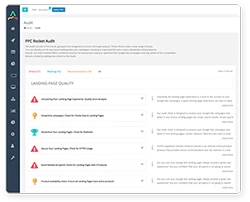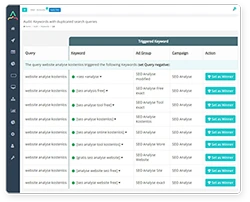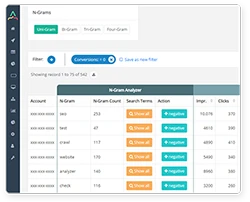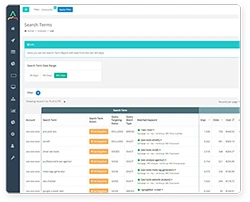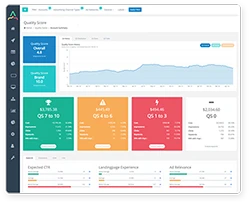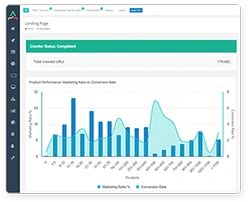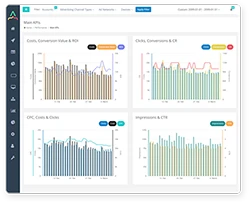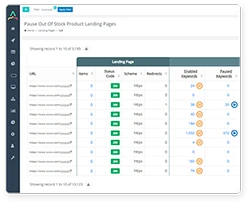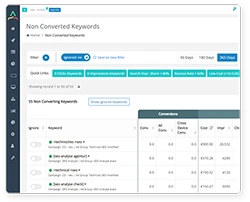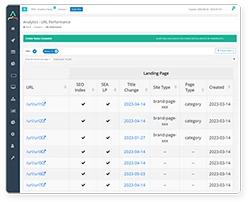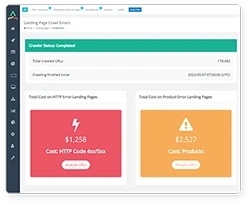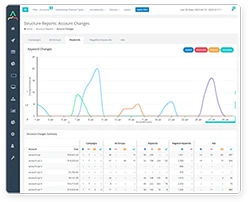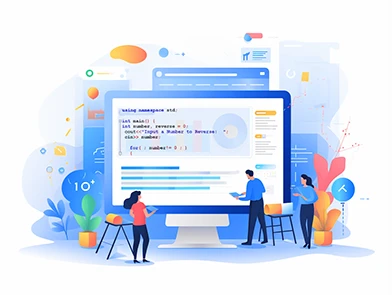
Introduction
Over 80% of businesses worldwide rely on Google Ads to bolster their business efforts compared to other PPC platforms. While this might make it seem like a surefire way to boost your reach online and convert new customers, there's a lot of work that goes into managing effective Google Ad campaigns.
For example, Google Ads managers often face the challenge of inefficiency and time-consuming tasks. If you face similar challenges and you’re looking for ways to improve and automate your PPC ads, Google Ads scripts could be exactly what you’re looking for.
They enable businesses with large campaigns to automate mundane tasks and provide valuable insights into the performance of their ads without taking up too much time or effort.
In this complete guide, we’ll explore everything there is to know about using Google Ads scripts, from their benefits and uses to examples of common scripts. Then, we’ll introduce you to an even better alternative.
Start Creating Better Google Ads
See how PPC Rocket can help you achieve best practices when it comes to Google Ads. Optimize your ad spend with all the tools you need to measure, track, and improve performance.
What Are Google Ads Scripts?
Google Ads scripts are based on JavaScript programming language, and you can use them to automate tasks such as:
- Tracking your Quality Score
- Reporting broken links
- Scheduling or pausing ads according to user-defined criteria
- Optimising keywords across multiple campaigns
- Pausing ads with low CTRs
By taking advantage of these features, you can more closely monitor your campaigns with greater accuracy and precision. Basically, they give you more control over how successful your campaigns are.
How Google Ads Scripts Work
As mentioned above, using JavaScript, the scripts allow users to automate common tasks, customise features and analyse performance data.
Does this mean you have to know JavaScript to make and use Google Ads scripts? Not necessarily, but you need a basic understanding of how JavaScript works as you'll be entering these codes into your ad account. From there, the program will highlight and help you autocomplete what’s needed.
However, you don't have to write code yourself. There are several pre-existing scripts that exist from Google and other developers (which we'll explore below). So it’s unlikely you’d ever have to create your own (plus, as mentioned in the beginning, there are feature-rich alternatives to these scripts anyway).
To use these scripts, you’d select a pre-existing script using JavaScript or one provided by Google and then publish it into your Google Ads account. Follow these steps for simple access:
- Open your Google Ads account
- Access the "Tools" icon
- Select "Scripts" under the BULK ACTIONS option
- Once you are on the Scripts page, click the "+" icon to create a new script or find existing template scripts that Google offers
- From there, you can select different options, such as creating labels or setting bids based on rules they have established.
Google Ads Scripts Benefits
Aside from the benefits mentioned above, it’s worth noting that Google Ads scripts make it easier for users to optimise their campaigns at scale. Instead of manually making adjustments one campaign at a time, scripts allow for bulk actions that affect multiple campaigns simultaneously.
This is especially helpful for businesses running many types of Google Ads campaigns. In addition, script automation allows users more time to focus on analysing campaign results rather than simply managing them.
Overall, Google Ads scripts are an incredibly valuable tool that allows marketers to save time by automating key parts of the Google Ads campaign management process while still having complete control over the outcome.
Whether you’re looking to manage bids or target specific audiences with dynamic ads, scripts offer an extremely powerful solution that can help take your advertising efforts to the next level.
22 Google Ads Scripts Examples
The best way to learn about automation with Google Ads scripts is to explore examples of pre-existing scripts. For example, you might understand you can generate reports with Google Ads scripts, but it might not mean much to you until you see that script in action.
To help you thoroughly understand how Google Ads scripts work, here are 22 examples of scripts you can use to optimise and improve your PPC ads.
Quality Score Tracker
A Google Ads' Quality Score Tracker script helps you monitor your Quality Score without guessing. Because, let’s be honest, most people who aren’t top-level PPC ad experts have to guess, as Google’s Quality Score is sometimes a bit ambiguous.
This script tracks the QS of all your keywords so that you can review and analyse changes over time. You can also customise the script to determine which criteria you want to use.
Ultimately, this type of script is perfect for businesses that need more insight into their QS but don't have the resources for a full-blown analytics program.
Zero Impressions Pause
Part of managing Google Ad campaigns successfully is monitoring campaigns for low performance. For example, if ads aren’t receiving any impressions, you want to know so you can pause and edit the keywords that are causing the issue.
However, that takes a lot of time, especially managing multiple large accounts. If you're looking for a way to eliminate your worst-performing keywords, a Zero Impression script for Google Ads is an easy fix.
This script will automatically pause keywords in your ad groups that aren't generating impressions. That means no wasted clicks or traffic from underperforming ads. It's a great way to trim the fat from your ad budget and focus on what works best.
Broken URLs Report
This script uses server response codes (like 404 Not Found or 500 Server Error) to detect broken links, making it easier than ever to stay on top of changes in your website’s URLs.
It’s a handy tool to keep your account up-to-date and avoid errors. It checks all URLs connected to your account and ensures they’re working properly, so you don’t end up with an outdated link.
N-Gram
Before diving into this script, let's answer a question we always get. What are N-GRAMs in Google Ads? An n-gram is a phrase comprising multiple words; a 1-gram is one word, while two words make up a 2-gram, and so on.
With Google Ads scripts, the performance of these phrases can easily be determined via clicks, impressions, cost, converted clicks, and conversion value stats. Through this data, you can get an idea of the impact of an n-gram and decide to add it as an ad group or exclude it as a negative phrase-match keyword based on its performance.
Therefore, an N-Gram script is a helpful tool for creating and optimising Single Keyword Ad Groups (SKAGs) in Google Ads.
These groups help to make ad campaigns more relevant by isolating keywords to a singular search term. However, maintaining and growing these groups can be challenging due to the level of granularity involved.
The N-Gram script helps by extracting one-word, two-word, and three-word strings from search queries within a specified time frame. This information can then be used for negative keywords and new SKAGs.
Link Checker
This script helps you identify any broken links within your ad account so that potential customers are not clicking on links that don't work and compromise their user experience.
It can be scheduled to check for 404s on a regular basis and places any broken links found into a Google doc for you to review, aiding in the optimisation of your campaigns by ensuring only high-quality ads are displayed. In short, it's a simple yet effective way to enhance the quality of your campaigns.
Ad Spend Report
This script sends recurring emails with updates on key performance indicators, such as:
Ad spend
- Conversions
- CPA
- Recommended daily spend
- Current daily spend
By using this script, you can quickly get a glimpse of your account performance without diving too deep into analytics. This is especially useful if you manage multiple clients and need to understand which accounts require priority attention.
Low CTR Pause
CTR (or click-through rate) is a key metric for evaluating the performance of an ad on Google Ads. It measures the number of clicks an ad receives. That number is divided by the number of times it has been seen. What you get is a percentage that is your CTR.
It's a great indicator of how engaging and relevant your ads are to users and will help inform decisions about changing target audiences or adjusting bids in order to improve results. For example, if an ad has a low CTR, you'd want to pause it to ensure it doesn't eat into your budget while you make changes.
That’s where the Low CTR Pause script comes into play. It evaluates your ads and automatically puts the worst-performing ad on pause if you have at least one other ad active. This ensures that your optimised ads continuously improve and you're not wasting money on poor-performing ads.
Changes in CTR
The Changes in CTR script for Google Ads is a great tool to help you track your user behaviour and see how it's connected to your ad performance. By tracking these changes, you can identify any potential issues with your ads, such as poor targeting, low relevance, or unappealing ad copy.
However, it's difficult to manually track those changes yourself, especially if you run large ad accounts. This script will populate a Google sheet with data, giving you an easy way to keep track of the click-through rate of your specific ads over time.
This can be especially helpful if you want to uncover new search terms that may give you higher-quality clicks and conversions. With this data, you can easily identify any changes in user behaviour related to your ads so that you can make adjustments accordingly.
Declining Ad Groups Report
Are you noticing a drop in performance for certain ad groups on Google Ads? The Declining Ad Groups Report script can help identify which ad groups are experiencing decreased click-through rates.
While it's not as customisable as other scripts, it's a quick and easy solution to identify ad groups that are declining performance. The script works by only notifying you if an enabled ad group in an enabled campaign has seen a decrease in CTR for three consecutive weeks.
Zero RSAs Reporting
In 2022, Google Ads made Responsive Search Ads (RSAs) the new default, leaving advertisers unable to create or edit Expanded Text Ads. This is unfortunate because RSAs get more impressions for the same keywords and bids. However, there are things you can do to adapt to this change.
A script can assist you in locating ad groups with less than the mandatory number of Responsive Search Ads. When there is a shortage of RSAs in an ad group, Zero RSAs creates a report in Google Sheets and sends an email to share the link with you.
Account Summary Report
The Account Summary Report collects all the data from the previous day and creates a comprehensive report on an easy-to-understand Google Sheet. This makes it much easier to keep track of your overall performance, as well as any critical changes that might have occurred.
Especially in larger accounts, this script allows you to quickly identify problems and adjust accordingly. With its detailed overview and simple presentation, this script ensures you are always up to date with the big picture and can take action quickly when necessary.
Keyword Performance Report
As the name suggests, this Google Ads script generates a report. With this report, you can get a comprehensive view of how many impressions and clicks each keyword has generated over the past week and the average quality score and position for each one.
This means you can see which keywords are performing better or worse than others, enabling you to adjust your bids or pause underperforming keywords if needed. You can also compare results from different campaigns or ad groups to identify trends and insights.
By leveraging the power of the Keywords Performance Report script, you'll be able to keep track of your campaigns more effectively and make smarter decisions about how to use keywords going forward.
Anomaly Detector
The Anomaly Detector script enables Google Ads users to identify strange activity in their accounts. With this script, you can receive a daily alert via email if any irregularities are detected.
It works by comparing the current data with the same day of the week from the past so that any discrepancies will be easily visible. For example, if there’s an abnormally low ad click-through rate on Monday, an anomaly will be flagged as soon as it’s spotted.
This is a useful tool for ensuring that nothing strange is happening with your account and keeping it running smoothly.
Low-Quality Score Keywords Report
This script helps you set a minimum Quality Score threshold for all your keywords and then automatically takes action if any fail to meet that threshold.
You'll receive an email alerting you to the keywords with lower scores, allowing you to pause them or adjust your bids to get higher Quality Scores.
You can also use this helpful script to periodically check on all your keywords and ensure they are still performing well. Basically, it's an easy way to manage your account with less effort and worry-free results.
Ad Spend Report
An Ad Spend Report script for Google Ads allows you to track your ad spend, cost-per-action (CPA), conversions, and more—all with one report. Plus, it can show you your recommended daily spending based on current performance.
This makes it easy to manage multiple ad groups or Google Ads accounts and quickly identify which campaigns need more attention. The script is perfect for any marketer wishing to keep an eye on their budget and stay up-to-date with their campaigns' performance.
Plus, each report can be sent directly to your inbox so you can take action immediately if something needs adjusting. That is what PPC automation is all about.
Search Query Report
Are you looking to refine your targeting? Then a Search Query Report script might help. It’s a script that helps you identify which search queries result in clicks and can be used to create your negative keyword list.
It will take all of the keywords from your search query report and generate a report showing which queries you should block with negative keywords. Doing this will get more relevant traffic and avoid irrelevant clicks, helping you save money on wasted ad spend.
Fill Empty Ad Groups
The Fill Empty Ad Groups script for Google Ads is the perfect solution if you don't have the time or capacity to write custom copy. This script automatically generates generic keyword phrases, which you can use as placeholder ad copy until you're ready to craft something more specific.
The script also enables you to fill empty ad groups with relevant text, allowing you to tap into high-value traffic opportunities without putting in the extra effort. Instead of manually creating ad copy from scratch, use this to save yourself time and energy.
Delete Disapproved Ads
If you’re new to Google Ads, you’ll quickly learn that not all your ads will be approved. That’s normal. However, clearing them out of your account can be a pain.
Instead of manually combing through each account to locate disapproved ads, you can use the script to get rid of them all at once. Simply click one button, and the script will delete any ad marked as disapproved in your accounts.
Additionally, this feature works great when dealing with expired or outdated content that needs to be removed quickly and efficiently.
Quality of Responsive Search Ads
Responsive Search Ads are a great way to maximise your Google Ads performance. However, they are determined by many factors, such as:
The number of headlines and descriptions you add to an ad
Whether the content of the headlines is different enough for your ad to be suitable for multiple searches
When you identify the underperforming ads in the generated overview of ads using a script, you can make adjustments to improve their rating according to Google's standards.
This might mean changing your keywords, testing out different headlines or descriptions, and ensuring that each component differs enough.
Exclude Exact in DSA
This script can help you avoid competition between your Dynamic Search Ad campaigns and regular campaigns. When you advertise on certain search terms in your regular campaigns, use this script to exclude exact-match keywords from your DSA campaigns automatically.
This ensures that the most relevant advertisement shows up for each search term. If you pause a regular campaign, the keywords will still be excluded from your DSA campaign. You must manually remove negative keywords to be found on these keywords again.
Pause Ad Groups With No Active Keywords
Dealing with large Google Ads accounts can be daunting and time-consuming. Fortunately, this script pauses any ad groups that do not have active keywords, allowing you to clean out unused ad groups quickly and accurately, as the script does all of the work for you.
Disable Ads for Out of Stock Items
Finally, you can also implement a Google Ads script that allows you to pause eCommerce PPC ads when you run out of stock for items in that ad.
This is an incredible time saver and can also save you money. Imagine wasting precious ad spend for clicks that lead users to an “out of stock” page.
Alternatives to Google Ads Scripts
Do you struggle to manage multiple Google Ads accounts, even with Google Ads scripts content working in the background for you? They offer various benefits. However, they’re still complex to implement in some cases and don’t allow you to manage large ad accounts.
Why not? Scripts can be resource-intensive and have time limits on processing power. Additionally, since scripts may become outdated quickly and need to be updated regularly, it can be difficult to keep up with rapid changes if you have a large ad account.
Instead, say hello to PPC Rocket — the better alternative to using Google Ad scripts. Our solution not only orchestrates and analyses a massive volume of data but also presents that data in a way that's easy to understand.
We've designed everything about our solution to be streamlined and intuitive, with transparency and accessibility as the baseline for advertising. The software connects directly to Google Ads via that API and offers features that include the following:
- Daily account audits
- Keyword and ad group audits
- Landing page audits
- Quality Score tracker
- Quality Score metrics
- Recommendations for QS improvements
- Structured reports
- Historical reports
- Ad group optimisations
- Performance audits
- Data benchmarks
Whether you're a business owner or a marketer, you can easily access the information you need with just a few clicks. Say goodbye to complicated data sets and hello to simplicity with PPC Rocket.
Start Your Free PPC Rocket Trial
As you see, Google Ads scripts can be helpful for automating several aspects of Google Ad campaigns. They help you automate routine processes, such as bid adjustments and reporting, saving you time and improving your account's performance.
Scripts can also offer robust customisation options, allowing you to tailor your ads to specific segments of your audience. By making the most out of these powerful tools, you can optimise your advertising campaigns and drive better results without wasting precious time, money, or energy.
However, you deserve a more comprehensive solution. With a tool like PPC Rocket, you can easily and cost-effectively audit, optimise, and enhance your Google Ads efforts.
Don't settle for less when it comes to managing your campaigns. Choose PPC Rocket as your go-to solution to ensure you're maximising every euro you spend on these PPC ads. Start your free trial today.
Start Creating Better Google Ads
See how PPC Rocket can help you achieve best practices when it comes to Google Ads. Optimize your ad spend with all the tools you need to measure, track, and improve performance.
Table of Contents
Articles
Discover New PPC Marketing Tips, Strategies, and Insights
JUNE 04, 2023

How to Use Google Ads to Drive More eCommerce Sales
In this article, we`ll explore different ways you can use Google Ads to drive eCommerce sales. Read on!
JULY 14, 2023

2023 Guide to Maximizing eCommerce Sales with Google Ads
Let`s delve into how you can effectively use Google Ads to maximise your eCommerce sales in 2023. Read on!
JULY 06, 2023

Boost E-commerce Success with Dynamic Search Ads
Discover how Dynamic Search Ads can revolutionize your E-commerce campaigns on Google Ads. Learn top strategies and techniques to boost campaign performance and ROI with PPC Rocket`s leading ad management tools.
APRIL 28, 2023
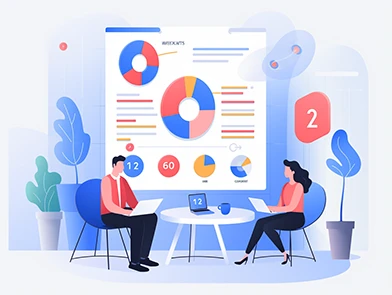
Boosting Your ROI - 6 Great Tips When Using Google Ads
Google Ads is a critical marketing tool for British businesses looking to expand their audience and drive better ROI. This article shares six tips to optimise your Google Ads campaigns, including targeting the right audience, utilising ad extensions, using negative keywords, testing different ad variations, optimising landing pages, and monitoring and adjusting your bidding strategy. By following these strategies, businesses can improve their ad performance and drive a better return on investment.
4.7 Star (104 reviews)
Customer rating
Start Creating Better Google Ads
See how PPC Rocket can help you achieve best practices when it comes to Google Ads. Optimize your ad spend with all the tools you need to measure, track, and improve performance.
Try PPC Rocket for Free